Supporting Graduate Students' Academic and Professional Success
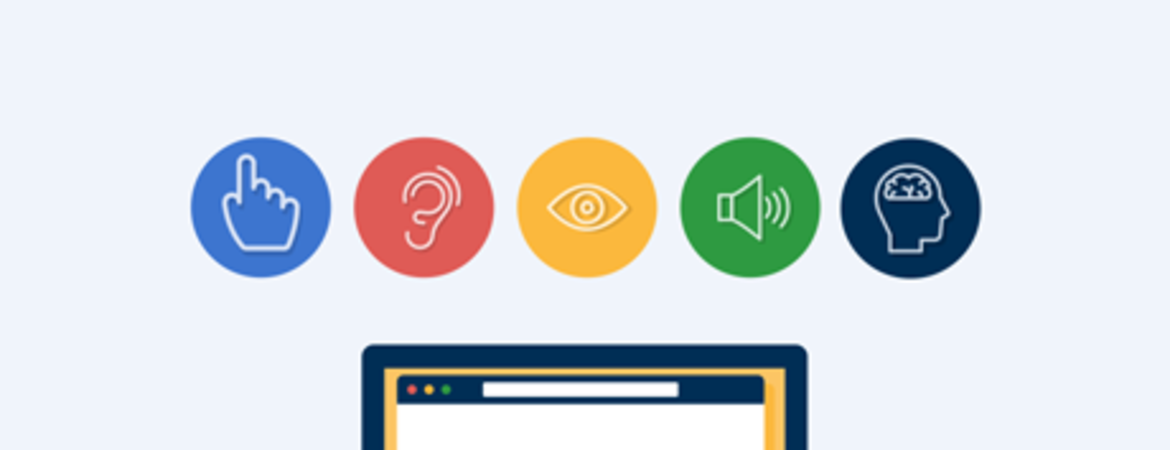
Proactively creating content that allows learners to engage with materials, regardless of accessibility needs, preferences, and academic preparedness, is essential to universal design. It is also important to be aware of one’s assumptions, given that accessibility needs can be permanent, situational, or change throughout the term, and visibility of needs can vary. Creating content with accessibility and inclusivity in mind not only helps students engage with the material but can foster a sense of belonging in the learning environment. By no means is this post meant to provide an exhaustive list of available options, but rather a few ways I have moved closer to my goal of creating accessible and inclusive classes.
Making Your First Impression
Your syllabus is often the first thing students look at and is your first opportunity to show them your commitment to accessibility and inclusion. Your syllabus should include an accessibility statement (sample statements are provided by the SDRC) and remind students that they can request accommodations from the Student Disability Resource Center (SDRC) if they have a disability or experience chronic health issues. Relatedly, including campus resources on your syllabus lets your students know that you are empathetic to challenges that may arise throughout the term and that you are aware of campus services. In addition to the SDRC, your syllabus can include contact information for Counseling and Psychological Services, the Health Center, the Tutorial Assistance Program at the Academic Resource Center, The Well, the Undocumented Student Program, and the International Affairs Office. The Office of Diversity, Equity, and Inclusion website lists many other student resources and student organizations that you may be interested in adding. In my experience, the more resources included in your syllabus, the better!
Extra tip: I have also heard of faculty including a statement of belonging and resiliency in their syllabus—another practice you may wish to consider moving forward.
[Image Description: Written in the center of a dark orange circle on a yellow background are the words “Y’all belong here.” White arrows pointing at it.]
Pictured: What your syllabus actually says when you include these resources
In addition to an accessibility statement and resources, your syllabus should be well organized, easy to navigate and locate information, and state clear expectations for everyone in the class. Making components of the syllabus clear, such as the class goals, purpose and descriptions of assignments, as well as method and frequency of communication, will let the students know what to expect of the course, the instructor, and what is expected of them. Furthermore, flexibility is key in adapting to unexpected challenges, especially during remote learning. To achieve this a syllabus should act as a living document that can breathe and move. A “living” syllabus statement will show your willingness to learn and adapt, but it is also essential that you provide a rationale to students when changes are, or are not, being made.
[Image Description: As the ball is dropped off at the top of a mechanism and begins rolling downwards the image says inhale. Once the ball reaches the bottom of the screen, it is lifted on a chain to the top of a mechanism and the image says exhale. The ball ultimately rolls down again and ends back at the bottom of the chain to be lifted. The GIF cycles through inhaling and exhaling.]
Pictured: Breathing exercises. They're good for you and your syllabus.
General Formatting and Compatibility with Assistive Devices
Are you creating files with accessibility needs in mind? Again, this is not an exhaustive list, but rather a few things to consider when curating:
- Use headers to organize Word documents into manageable parts.
- Create alternative text descriptions for images.
- Provide transcripts for videos. Programs such as Yuja, Youtube, and Canvas Studio can create captions after you upload content and PowerPoint will display subtitles in real time (if available, this option can be found in Slide Show tab).
- Be conscious of font color, color contrast, and font size so that people who are visually impaired, are color blind, and/or use assistive devices can easily read information.
- Use text formatting options carefully. For example, a word or statement that is underlined indicates that the text is a link and will send you to a different source. Consider other options to emphasize text such as italicizing and bolding.
- Use intuitive descriptions for links and buttons.
You can also review the accessible and assistive technologies offered by SDRC by clicking here.
Provide Options
Another thing you can do to make sure your student’s needs and preferences are being met is to make content available in different formats. In addition to writing out an idea on a PowerPoint or in a handout, explain it verbally, provide examples, and incorporate images that help convey meaning. During remote learning, you can provide explanations, examples, or even feedback to students by verbally doing so during class or you can record and upload a video or audio file onto your Learning Management System.
You can also consider using multiple modes of communication. Alongside posting announcements and sending emails, there are various easy-to-use communication platforms such as Pronto in Canvas or Slack. These are user-friendly, packed with fun features (e.g., GIFS), and make quick, frequent communication significantly easier to manage, especially for sending reminders and words of encouragement.
[Image Description: As several people run by a hand is stretched out for a high five]
Pictured: You, giving students the support they need to cross the finish line!
Be Aware & Turn to Your Resources
One of the most important actions you can take if you would like to learn more or have questions is to turn to your resources:
- It is Disability Awareness Month! You can visit the Student Disability Resource Center to request an appointment, apply for accommodations, or attend one of their events (click here to see their event calendar).
- The Well also organizes events and gives opportunities to talk to a peer and view previous workshops on topics such as Disability Etiquette, Mental Health, and Racism as a Public Health Crisis.
- The Teaching Assistant Development Program (TADP) provides training, support, and pedagogical development. You can attend TADP workshops throughout the term, participate in the teaching demonstration sessions that allow you to receive low-stakes feedback on your teaching, or you can request for a classroom observation by clicking here.
- UCR’s Keep Teaching is an information resource that hosts webinars, keeps students up-to-date, and organizes various resources that focus on accessibility and universal design for learning.
- The Siteimprove Tool, which is a service offered through UCR, can help you review your site for accessibility. You can also click here to read Siteimprove’s Tip Sheets on creating accessible documents, websites, videos, and emails.
- If you use Canvas, you can utilize the accessibility tool which checks for accessibility errors. To read how Canvas uses the Accessibility Checker and other related Canvas guides, click here.
Be Kind
Be kind to yourself. These are challenging times and I think it’s good to remember that we cannot learn everything all at once or do everything all of the time. It’s okay to learn and make adjustments as we go. As long as we are open-minded, have compassion and empathy for ourselves and our students, and strive for accessibility and inclusivity in the classroom, we can create effective learning environments. If you need some extra support for the challenges you are facing this term or have questions about teaching, visit the Graduate Student Resource Center peer-to-peer office hours.
[Image Description: A child smiling at the camera with a cracker in one hand and giving a thumbs up with the other. Below it says, “you got this!”]
Pictured: The support you’ll get when you attend peer-to-peer office hours.